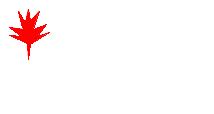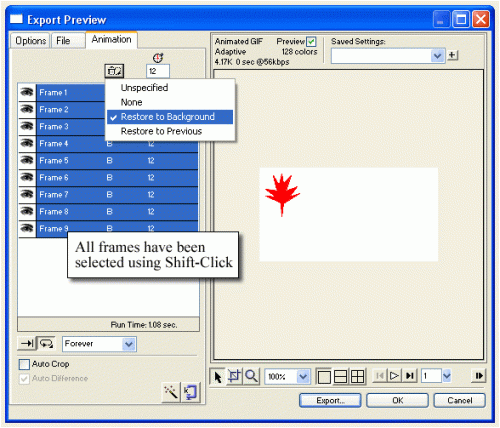Here is a simple two color animated .gif:
To create a simple animated GIF:
1. Start Fireworks CS3 and create a new document. Make it large – at least 320 by 240 pixels. (You can always use MODIFY > CANVAS > TRIM CANVAS to resize the image later. Please note – to save space the examples on this page are reduced in size.
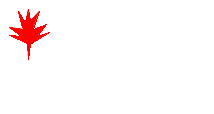 2. Use the Polygon tool to draw a small shape at the top left of your document. (Maybe a leaf??) Get the Selection Tool – the black arrow. Use the Fill, Stroke and Effects controls in the Property Panel to decorate the shape anyway you want.
2. Use the Polygon tool to draw a small shape at the top left of your document. (Maybe a leaf??) Get the Selection Tool – the black arrow. Use the Fill, Stroke and Effects controls in the Property Panel to decorate the shape anyway you want.
3. Select EDIT > DUPLICATE to copy the shape and then use the Selection tool to move it to another place. Don’t move it too much! (You are creating the next frame in your animation.) Small movements between frames will create smooth, yet slow, animations. Large movements speed the action up, but it can appear choppy. (You could also just draw another star in a new place using the polygon tool again.)
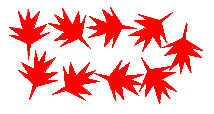 4. Keep duplicating and moving (or redrawing) the shape. Each new move will result in more action in your animation.
4. Keep duplicating and moving (or redrawing) the shape. Each new move will result in more action in your animation.
5. Select all of the shapes in your document by choosing SELECT > SELECT ALL.
6. Open the Frames Panel by choosing WINDOW > FRAMES.
7. Click on the Distribute to Frames button in the Frames panel. It is a small button at the bottom of the panel that contains a right arrow pointing at a small piece of movie film. This places individual shapes in separate frames. It might look like most of your shapes have disappeared, but don’t worry, they have just been moved to new frames.
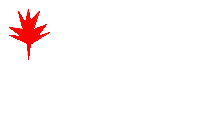 8. At the bottom of the document there are some VCR-style controls. Click on the Play/Stop button. (It looks like a triangle pointing to the right.) Your animation will play.
8. At the bottom of the document there are some VCR-style controls. Click on the Play/Stop button. (It looks like a triangle pointing to the right.) Your animation will play.
9. Save the file as a PNG.
10. Choose FILE > IMAGE PREVIEW. In the Image Preview window choose ANIMATED GIF in the Format pop-up menu. (It will just say GIF so you must change it for the animation to work right.) If you want a transparent background the controls are now visible. Most graphics will work just fine with an Index Transparency, but you may want to try an Alpha Transparency.
11. Click the Animation tab in the Image Preview window. Here you can change the speed of each individual frame in the Animation. Just click on the frame you want to speed up or slow down and enter a new value in the text box under the clock. You must change the disposal method of the frame. This is really important if you are going to have a transparent background! (Use Restore to Background – it works for just about every case.)
12. Toward the bottom of the Animation tab there are two buttons – one for Play once and one for Loop. If you decide to loop there is another text box where you can specify how many times the animation will loop. (In the picture above it has been set to “Forever.”)
13. Turn the Auto Crop button off!
14. Once you have everything set, click the Export button to export the GIF to your site’s image folder.
15. In Dreamweaver CS3 open the Web page that will contain the animation. Position the cursor where you want the animation. Select INSERT > IMAGE. The animation will appear but will not run until you Preview in Browser (F12).
Filed under: misc. | Leave a Comment
I watched this movie today called BBC Hiroshima, and it was really good. I got it up on youtube and I really think everyone should watch it at least one time, it was that good!
It has 10 parts and here’s the playlist
Filed under: misc., movies, videos | Leave a Comment
Tags: documentary, hiroshima, nuclear bomb
Article Source: paininthetech.com
RAD Video Tools is a piece of software that makes the conversion of QuickTime videos to AVI fast and easy. The best part is, it’s free!

The RAD Video Tools consists of a conversion program that will quickly convert QuickTime video to a multitude of different formats, most importantly .AVI. This article will cover:
- a quick overview of how to use this software
- conversion format comparison
- extra features
How to Use the Software
Obviously the first step will be to download the software at RAD View’s Site. Install, and open the application. Here you will be able to enter several file types, but this article is geared towards QuickTime conversion. So select your .MOV file and click ‘Convert a file’.

Now select the ‘Output type’, here we’ll use ‘AVI file’, but the list gives a foretaste of the extra features section.


Then click ‘Convert’. Another window will be pop up requesting the Compressor to be used for the output video. The details of each option will be discussed shortly.

Click ‘OK’ to begin conversion.

Conversion Format Comparison
The original test video I used was 10.2 MB in size, and contained no sound. I then ran the same file through all of the compression types. The compression type, time, and output file sizes are below. Keep in mind that these tests were run on a Toshiba Satellite Laptop with a Pentium III processor, 196MB of RAM, running Windows 2000…not a stellar machine by any standards.
Conversion Ratios:

If you look closely through the list, you’ll see not all of the compression formats are listed. That is because they didn’t work for me, for one reason or another, probably due to missing codec’s.
Extra Features
The RAD Video Tools offer features well beyond the scope of this article. A few noteworthy features include:
- Outputting to image files (e.g. BMP, GIF, JPEG, TGA, TIFF, PCX, and PNG). Although this process is extremely time intensive, it will convert each frame into that file type. This is a much better approach to retrieve good quality individual frames from a movie, instead of taking a screenshot of a paused video. If you’re only looking for a specific shot, I recommend cutting the video down to the shortest form possible to save on processing time.
- “Tweakability” of the converted video. RAD allows the following features to take place while the conversion is occurring:
- Cropping of the frame size
- Selecting the beginning and ending frames
- Adjusting contrast and brightness
- Changing the quality of the sound
Several of the compressions also allowed for a manual quality setting. In the above list some examples are given. This is particularly nice if you want to get an internet/streaming video down to the smallest acceptable size.
Filed under: article, misc., movies, tools, tutorial, videos | Leave a Comment
Tags: AVI, convert, quicktime
Source: smashingmagazine.com
I really love this site – they have a bunch of cool shit…..like this awesome list!
1. Mindmaps
Informationarchitects.jp presents the 200 most successful websites on the web, ordered by category, proximity, success, popularity and perspective in a mindmap. Apparently, web-sites are connected as they’ve never been before. Quite comprehnsive.
2. Displaying News
Newsmap is an application that visually reflects the constantly changing landscape of the Google News news aggregator. The size of data blocks is defined by their popularity at the moment.
Voyage is an RSS-feader which displays the latest news in the “gravity area”. News can be zoomed in and out. The navigation is possible with a timeline.
Digg BigSpy arranges popular stories at the top when people digg them. Bigger stories have more diggs.
Digg Stack: Digg stories arrange themselves as stack as users digg them. The more diggs a story gets, the larger is the stack.
3. Displaying Data
Amaztype, a typographic book search, collects the information from Amazon and presents it in the form of keyword you’ve provided. To get more information about a given book, simply click on it.
Similar idea is being used by Flickrtime. The tool uses Flickr API to present the uploaded images in real-time. The images form the clock which shows the current time.
Time Magazine uses visual hills (spikes) to emphasize the density of American population in its map.
CrazyEgg lets you explore the behavior of your visitors with a heat map. More popular sections, which are clicked more often, are highlighted as “warm” – in red color.
Hans Rosling TED Talk is a legendary talk of the Swedish professor Hans Rosling, in which he explains a new way of presenting statistical data. His Trendalyzer software (recently acquired by Google) turns complex global trends into lively animations, making decades of data pop. Asian countries, as colorful bubbles, float across the grid — toward better national health and wealth. Animated bell curves representing national income distribution squish and flatten. In Rosling’s hands, global trends — life expectancy, child mortality, poverty rates – become clear, intuitive and even playful.
Three Views shows three views of the earth, in which each country is represented by a circle that shows the amount of money spent on the military (size of circle) and what fraction of the country’s earnings that uses (colour). Compact and beautiful presentation of data.
We Feel Fine shows human feelings, calculated from a large number of weblogs.
Visualizing the Power Struggle in Wikipedia displays the most popular articles and the most frequent search queries in the heatmap.
Websites as graphs. An HTML DOM Visualizer Applet, which displays sites as graphs depending on the amount of links, tables, div tags, images, forms and other tags.
Interactive History Timeline presents the history of Great Britain, divided into interactive data blocks. The density of events is displayed on the map.
Winning Lotto Numbers is supposed to present the frequency of appearance of every number from one year to the next one. This graph is definitely not one of the most clear ones.
Elastic Lists demonstrates the “elastic list” principle for browsing multi-facetted data structures. You can click any number of list entries to query the database for a combination of the selected attributes. The approach visualizes relative proportions (weights) ofmetadata by size and visuzalizes characteristicness of a metadata weight by brightness. Author’s blog regularly informs about new experiments in the area of data visualization. Nice to observe, useful to bookmark.
The JFK Assassination TimelineAn Ajax-based approach vor visual presentation of historical events. John F. Kennedy assassination as timeline with numerous presentation options. The related article with further examples.
4. Displaying connections
Munterbund showcases the results of research graphical visualization of text similarities in essays in a book. “The challenge is to find forms of graphical and/or typographical representation of the essays that are both appealing and informative. We have attempted create a system which automatically generates graphics according to predefined rules.”
Burst Labs suggests similar or connected items to your search queries (favourite artists, tv shows, movies, genres etc.) in a bubble. Not really new, but still inspiring.
Universe DayLife displays events, connections and news as circles which gravitate around the topic they are related to.
Musiclens gives music recommendations and presents your current mood and musical taste as a diagram.
Figd’t Visualizer allows you to play around with your network. You interface with the Visualizer through Flickr and LastFM tags, using any tag to create a Magnet. Once a Tag Magnet is created, members of the network will gravitate towards it if they have photos or music with that same Tag. Available for Mac OS X, Windows and Linux. Alpha-version.
What have I been listening to?: Lee Byron describes his approach of creating a histogram about his music listening history.
Shape Of Song: What does music look like? The Shape of Song is an attempt to answer this seemingly paradoxical question. The custom software in this work draws musical patterns in the form of translucent arches, allowing viewers to see – literally – the shape of any composition available on the Web.
Musicmap: connections are represented as connected lines; they create a web.
Musicovery displays music taste connections and lets you listen to the song and browse through similar songs.
Lanuage Poster proves that even simple lines can be descriptive enough. The History of Programming Languages as an original timeline.
5. Displaying web-sites
Spacetime offers Google, Yahoo, Flickr, eBay and images in 3D. The tool displays all of your search results in an easy to view elegant 3D arrangement. Company promises that the days of mining through pages and pages of tiny thumbnails in an effort to find the item you are looking for are over.
UBrowser is an open source test mule that renders interactive web pages onto geometry using OpenGL® and an embedded instance of Gecko, the Mozilla rendering engine.
6. Articles & Resources
- Visualcomplexity.com
The project presents the most beautiful methods of data visualization as well as further references and book suggestions. The gallery has over 450 entries. - In his article Infosthetics: the beauty of data visualization Andrew Vande Moere, well-known through his blog Infosthetics, discusses the aesthetics of data visualization and modern apparoaches in this area. Creative design ideas combine form and content and generate fascinating graphs – is it a new area in the art of next generation?The article presents 13 new techniques of data visualization, with examples and further references.
- 16 Awesome Data Visualization Tools
“From navigating the Web in entirely new ways to seeing where in the world twitters are coming from, data visualization tools are changing the way we view content. We found the following 16 apps both visually stunning and delightfully useful.” An extensive overview by Mashable.com. - Dataesthetics
Eric Blue provides some references to unusual Data Visualization methods. - infosthetics – information aesthetics
Andrew Vande Moere about data visualization, latest development and design ideas. - Visualizing Delicious Roundup
An overview of Del.icio.us tools you can use to visualize your bookmarks. - Periodic Table
A periodic table of visualization methods.
7. Tools and Services
- You can create your own timelines with Xtimeline and Circavie.
- IBM Many Eyes
This Java-based service visualizes data online and helps to create pie charts, diagrams, tree maps, bar charts and histograms. Registration is required. Some examples are simply amazing. - prefuse | the prefuse visualization toolkit
Presents the beta-version of a Java-based toolkit for programming of application with integrated data visualization methods - Swivel
This service creates pie charts, diagrams and histograms “on the fly”. It also provides a Swivel API you can use to improve already existing visualization methods. - You can find even more tools for designing your own diagrams and charts online in our article Charts and Diagrams Tools.
Filed under: art, article, Links, Maps, misc., Online Apps, tools | Leave a Comment
Tags: charts, data visualization, diagrams, map, tools
Carrier Phone Numbers
Pretty good little list of phone numbers for the different carriers and their different departments. I handle the Sprint account at my job and these numbers may come in handy oneday real soon! This company is a pain in the ass to have to deal with.
Sprint
Activations
1-888-715-4588
1-866-516-8519 (Bumped to the front of the line…)
Business Department
877-812-1223
Business Tech Support (Readylink, Aircards, Blackberry, etc.)
1-877-654-9111
Customer Service with Hold Time
1-888-211-4727
1-888-788-4727 (Business Customers Only)
1-877-909-4806
1-877-577-3574 (Customer migrated to Ensemble)
Fraud Department
1-888-788-0788
Internal Marketing Opt-Out – Tell Sprint you don’t want your contact info to be shared with other Sprint divisions for marketing purposes
1-800-865-7786
International Roaming
1-888-226-7212
1-877-785-8414 – Add International Roaming to your account
Order Status for Phones and Accessories
1-800-480-4727, wait for the Spanish prompt to finish the press option 1, 3, 2
Porting Department
1-877-688-1969
Rebate Line – Get the status of your Sprint rebate
1-800-477-4127
Retention Department
1-877-775-4886
TeleSales – Phones & Accessories and Customer Service for Phone & Online orders
1-888-253-1315
1-866-789-8292 (Returns & Order Status – Sales Support Desk)
1-866-PCS-AUTO (1-866-727-2886) (Telematics TeleSales)
Total Equipment Protection (Asurion) – Insurance for stolen, lost, or physically damaged phones
1-800-584-3666
Vision/3G Wireless Web Support Department (Data Support)
1-866-588-9907
1-866-818-1944 (Tier 2)
Finance- Making payments, inquiring about financial history for account 877-896-1801
Handset Numbers
Customer Service – *2
Bill Payment (Speedpay) – *3
Airtime Usage – *4
Sprint PreCash Payment System – #2274 (#CASH)
Accessory Purchasing – #222
Referral Credit System – #733 (#REF)
American Airlines Flight Informaiton – #22 (#AA)
Charles Schwab Direct – #724
Western Union – #986
Filed under: article, misc. | Leave a Comment
Tags: phone carrier, phone number, sprint
Source: Lifehacker
 Windows only: Freeware application bitRipper provides no-hassle, one-click conversions from DVDs straight to AVI video files. Until recently a commercial program, bitRipper handles the decryption and encoding of the DVD video in one fell swoop, emphasizing a very simple one-click process (though you can set more advanced options if you like). The on-the-fly encryption and encoding means bitRipper also works very quickly. The downside: bitRipper does not support filetypes other than AVI, which means you’ll want to stick with previously mentioned HandBrake when you’re ready to rip a DVD for your iPod. If you give it a try, let’s hear how you like it in the comments. While you’re beefing up your DVD-ripping toolbet, check out the five best DVD ripping tools.
Windows only: Freeware application bitRipper provides no-hassle, one-click conversions from DVDs straight to AVI video files. Until recently a commercial program, bitRipper handles the decryption and encoding of the DVD video in one fell swoop, emphasizing a very simple one-click process (though you can set more advanced options if you like). The on-the-fly encryption and encoding means bitRipper also works very quickly. The downside: bitRipper does not support filetypes other than AVI, which means you’ll want to stick with previously mentioned HandBrake when you’re ready to rip a DVD for your iPod. If you give it a try, let’s hear how you like it in the comments. While you’re beefing up your DVD-ripping toolbet, check out the five best DVD ripping tools.
Filed under: misc., tools, videos | Leave a Comment
Tags: AVI, converts, DVD, freeware
CSS Rollovers– Learn how to create a simple rollover image using CSS.
“Checkmark” Your Visited Links with Pure CSS– The goal of this tutorial is to get a check mark preceding visited links for a nice visual indicator.
CSS Image Gallery– A purely CSS based image gallery that displays larger versions of thumbnail images dynamically when the mouse hovers over them. A rich HTML caption can be added to the enlarged image.
The CSS Text Wrapper – The CSS Text Wrapper allows you to easily make HTML text wrap in shapes other than just a rectangle. You can make text wrap around curves, zig-zags, or whatever you want.
- Live DemoView it Here
Filed under: article, misc., Online Apps, tools, tutorial | Leave a Comment
Tags: CSS, tutorials
Web-Based Art/Drawing Games/Apps
All found on del.icio.us
Draw on the White Board with ffART
ARTROOM… where kids can make and display art online
• Rate My Drawings • The Online Drawing art contest – create drawings and rate drawings
Linerider.org – over 15000 forum members
Ambrosia Software, Inc. — games/SketchFighter 4000 alpha
Sketchplanet – Art for Everyone
Big Ideas come out of Big Pencils
Draw Here: Virtual Street Art – Graffiti for the Web
Draw Play Game :: Free Online Games @ GameGecko.com :: Updated Daily! No Pop Ups!
senocular.com : Flash Source FLAs : Evaporating Drip
senocular.com : Flash Source FLAs : Smudge and Redraw
senocular.com : Flash Source FLAs : Blurred Trails
gskinner.com: gBlog: Source Code: Image gOOifier
K-Sketch: The Kinetic Sketch Pad
Project dogwaffle’s home. The paint program for people who love paint programs.
RateMyDrawings – the Online Drawing Competition
mikons.com beta | The Mikon Machine
Online image editor. Image edit applet. Drawing applet.
SketchPad : Requires the latest java plugin
Welcome to ajaxSketch – an ajaxLaunch family application
WebBrush – Active Collaboration Tool
Collaborative JHotDraw Drawing Tool
The Scratchpad – A Free Flash Based Drawing Game
The Scratchpad – A Free Flash Based Drawing Game
Filed under: art, games, Links, misc., Online Apps, pics, tools | Leave a Comment
Tags: art, web-based
100 Best DIY Sites on the Web
Home Improvement
In these sites, you’ll find fun and useful projects to take on at home.
- DoItYourself: Check out this site’s featured projects for detailed DIY instructions.
- Mike Holigan’s How-To Library: On this site, you’ll find loads of information for home building and remodeling.
- DIY Homes: Learn about home improvement, repair and more from this site.
- Acme How to: Learn how to do just about anything in your home, from plumbing to pest control.
- HammerZone: Learn the art of handymanlyness on HammerZone.
- DIY Fix It: On this site, you’ll get access to loads of guides and answers to your DIY questions.
- HGTV: This site offers a great source for home improvement inspiration.
- Home Improvement: Learn how to buy materials, save money, and more with this site.
- Home Tips: Check out DIY projects for health and safety, plumbing, and so much more on Home Tips.
- Home Doctor: Find DIY tips and projects on this home improvement site.
- Hometime: Get step-by-step guides and more on this site.
- Ask the Builder: On this site, you’ll get tips from home improvement guru Tim Carter.
- HomeImprove: Find tips and ideas for home repair, remodeling, and more on this site.
- Easy2DIY: Check out this site for animated tutorials that walk you through each project.
- Bob Vila: Get DIY help from the master himself.
- Curbly: Find cool design ideas in this DIY design community.
- DIYnot: This DIY site is complete with a wiki, forum, and books.
- Ikea Hacker: Ikea Hacker offers great ideas for getting more out of your Ikea furniture.
- DIYonline: This site makes it easy to create your own design online.
- DIY Ideas: Get inspiration for your home and garden with this site.
Arts & Crafts
Whether you want to learn how to make your own macro lens, or just find a knitting pattern, these sites will have what you’re looking for.
- DIY Photography: Learn how to achieve looks and create your own studio gear with this site.
- Love You Deer: Check out DIY clothing, arts, and crafts on this site.
- Max is Now: Max is Now offers a great source for arts and DIY.
- DIY Design It Yourself: Use this site to design your own books, Tshirts, and more.
- Photojojo: Check out Photojojo to find fun photography hacks and DIY projects.
- We Make Money Not Art: Check out DIY art projects and much more on this site.
- Craftster: Find out what other crafters are up to in these forums.
- Craftform: Showcase your work and check out what others have done on Craftform.
- I-Craft: On this site, you can find your favorite crafts and save them in your craft box.
- wiseNeedle: Get yarn reviews, advice, and more for knitters here.
- Crafter’s Community: Find seasonal crafts, resources, and lots more on this site.
- Get Crafty: Get Crafty features forums, how-tos, guides, and more cool crafty stuff.
- Make Stuff: The crafts and projects on Make Stuff range from seasonal projects to gardening.
- Craftown: Visit this crafters resource center for loads of projects and illustrated lessons.
- Knitty: Check out Knitty for “little purls of wisdom.”
- Craftzine: Figure out what to do with leftover Easter Peeps, plastic bags, and more.
- Chic Knits: This site offers knitting patterns for clothes that don’t look anything like your Grandma’s wardrobe.
- My Craft Book: Find easy and fun crafts on this site.
Tech
Find everything you want to know about hacking gadgets, electronics, and more from these sites.
- Makezine: Learn how to make your own fun electronic and tech toys with this site.
- Freedom to Tinker: Check out this site to learn how to modify and repair tech devices.
- Hack This Site!: Test your hacking skills on the challenges presented in this site.
- Popular Mechanics: This online magazine offers information on everything from green living to buying a car.
- I-Hacked: Find new and exciting ways to make technology work for you with I-Hacked.
- Gadget Hacks: Check out this site to get connected with all sorts of sites that offer hacking projects.
- Layada: Visit this site to find all sorts of fun tech hacks.
- Console Hacks: This site lists some of the best published hacks for consoles.
- Hacked Gadgets: Visit Hacked Gadgets to learn how to get more out of your gadgets.
- Inventgeek: This site celebrates reinvention, offering loads of fun and useful DIY projects.
- DIY:Happy: Hack gadgets, software and more with DIY:happy’s guides.
- Wired How-To Wiki: On this collaborative site, you’ll find tech projects, hacks, tricks, and tips.
- Hack a Day: This site features a new hack every day.
- MakeUseOf: Check out web apps, tools, and more on this DIY site.
- DIY Live: Learn how to create and do things with technology using DIY Live.
- Hack N Mod: Take on these awesome hacks, mods, and projects.
- Zedomax: Find super-cool DIYs, hacks, and more on Zedomax.
Lifehacking
These sites present great ways to apply the DIY principle to everyday life.
- Lifehackery: Check out Lifehackery to turn everyday objects into useful things.
- DIY Planner: This community likes to take productivity into their own hands.
- Productivity 101: Increase your personal productivity using tips and tools from this site.
- Instigator Blog: Make more out of your ideas with the help of this blog.
- 43 Folders: This blog, created by Merlin Mann, focuses on organization, productivity, and getting things done.
- Life Optimizer: Become more successful and productive with this site.
- Lifehacker: The Lifehacker blog offers lots of technology and productivity hacks designed to make your life easier.
- Ririan Project: Check out this personal development blog to find out how you can apply DIY principles to your life.
- Dumb Little Man: Here you’ll find loads of tips for productivity, projects, frugality, and more.
- Aim for Awesome!: Find tips for awesome personal development on this site.
- FlyLady: Aimed at housewives, FlyLady aims to help you get control of your home.
- Business Hackers: Here you’ll find loads of information on how you can get work done quickly.
- LifeDev: Take a DIY approach to life development using this site.
- The Next 45 Years: Visit The Next 45 Years to learn about Lifehacking for the future.
- HackCollege: HackCollege features all of the hacks a college student might want to know about-from “college drinking games to study skills.”
- Get Rich Slowly: JD at Get Rich Slowly has lots of great ideas and advice for DIY frugality.
- The Optimized Life: Use the tips you’ll find on this site to make your life the best it can be.
- Frugal Hacks: This site turns DIY into frugality.
- Zen Habits: Hack your life to zen with this site.
- LifeClever: This site is always helpful, whether they’re teaching you to organize your workspace or just find cheap gas.
- Mind Hacks: Get a look at what’s going on inside your mind, and take it to the next level with this site.
- Write to Done: Learn how to hack writing with this incredibly helpful blog.
- Wise Bread: Follow this site for great tips on DIY frugality.
- Biz Plan Hacks: Use the tips from this site to make life as a business owner easier.
- Christian Lifehacking: This blog features lifehack tips and tools focused on Christianity.
- Lifehack: Lifehack’s posts focus on organization, inspiration, and productivity.
- Study Hacks: This site offers lifehack advice for students.
General
Check out these sites to find anything and everything DIY.
- DIY Life: Check out DIY Life for projects ranging from tech to home improvement.
- wikiHow: Visit wikiHow to make use of the world’s largest collaborative how-to manual.
- Instructables: Find out how to do projects from your peers on Instructables.
- Hackszine: On Hackszine, you’ll find everything from Facebook to food.
- Hints-n-Tips: Check out this site to find practical information for just about every topic out there.
- SoYouWanna: Learn what you want to do on this advice site.
- ReadyMade: On ReadyMade, you’ll learn how to make items for your home and more.
- Daily DIY: Make and modify everyday items to create something great on this site.
- Do It 101: Check out this site to learn about gardening, technology, health, and more.
- ElephantStaircase: ElephantStaircase boasts a wiki as well as a number of different project pages.
- How To Do Things: Learn how to do things ranging from raising earthworms to how to buy sod.
- DIY Chatroom: Although this forum primarily focuses on home improvement, you’ll find great tips for computer repairs and upgrades as well as automotive repairs.
- The Do-It-Yourself Channel: Visit Propeller’s DIY channel to find instructional information from around the web.
- How2pointoh: Check out this blog for projects ranging from magnetic potholders to time lapsing.
- Wikia DIY Culture: Find arts, crafts, games, and lots more in this source.
- DIY Network: Find products, advice, and more for DIY projects through this network.
- HowStuffWorks: Although it’s not exclusively a how-to site, HowStuffWorks will give you the insight you need to complete your DIY projects.
- eHow: On this site, you’ll find out how to do nearly anything you can imagine.
Filed under: article, Links, misc., Online Apps, tools, tutorial | Leave a Comment
Tags: DIY, how to, projects
Encrypt Anything: 50 Ways to Secure ALL Your Data, Regardless of Medium
Open Source Computer Software
Feel free to tool around with the encryption software in this list: if the version you download doesn’t work just right for your computer, add some new features and then post your version online for others to share.
- TrueCrypt: This open source disk encryption software works with Windows Vista and XP, as well as Mac OS X and Linux operating systems. The software can encrypt USB drives as well as files and features a hidden volume security solution, which “cannot be distinguished from random data.”
- AxCrypt: AxCrypt is a file encryption program for Windows operating systems that can be modified and redistributed by any developer.
- GnuPG: This software is currently undergoing some revisions, but advanced developers may want to contribute to the updating process. Visit this site to learn about the latest news, controversy and installation guides surrounding GnuPG.
- SWF Encrypt 4.0: Amayeta’s encryption tool SWF Encrypt 4.0 gives open source developers the protection they need to for Adobe Flash SWF files. The program works on PCs, Macs and C++ systems.
- FreeOTFE: FreOTFE works on PCs by creating virtual disks that encrypt your files before copying them to the hard drive.
- CrossCrypt 0.4.3: This “on the fly and offline encryption” solution works with Linux systems, Windows 2000, and Windows XP.
- Cypherix: Cypherix uses the open source program Blowfish to carry out its commitment to “strong encryption.” The program works on all Windows operating systems.
Portable Storage Encryption
Portable storage devices like USB drives make it easy to move information from one computer to another; however, these little tools are also way too easy to lose. Make sure your data is protected even if your portable storage device is lost or stolen.
- Thumbdrive Encryption: Watch this video from CNET TV to set up a thumbdrive encryption system.
- CMG External Media Shield: This program, issued by CREDANT Technologies, aims to secure the data stored on devices like USB drives, iPods and external hard drives. Features include user-transparent encryption, policy-based intelligent encryption and more.
- Pointsec Device Protector: Designed by Pointsec Mobile Technologies, the Pointsec Device Protector “can separately control the two-way flow of data between a PC or laptop and” portable devices like USB drives. The tool is highly customizable, allowing owners to list which storage devices and programs can be opened and which cannot.
- Portable Storage Device Security: This article from ITtoolbox Blogs lists different ways to amp up security on portable storage devices.
- ID Vault: GuardID’s ID Vault “provides multi factor authentication in the form of a USB security token with an embedded smart card chip,” according to About.com reporter Ryan Groom. This means that users can securely store password and sign-on information on the device and protect themselves from identity theft.
- The Pros and Cons of Portable Storage: Before loading up your USB drive with confidential information read this article from SearchStorage.com to evaluate the risks associated with portable storage. The article also reviews different encryption software programs.
- CruzerLock 2: This application can encrypt and decrypt folders and files on PCs and flash drives. Users can also share files via e-mail, copy-to-hard-drive-capabilities, on CDs and DVDs, and through network drives.
- Thumb Drives are Too Often the Victims of Convenience: Read this article to find reviews of encryption software and to learn about the different ways USB encryption operates.
- GuardianEdge Removable Storage Encryption: By supporting USB, FireWire, Floppy, CD and DVDs, the GuardianEdge Removable Storage Encryption features either 256- or 128-bit AES encryption of stored data and helps businesses avoid property loss and theft and other security threats.
- SecurFlash: Issued by Encrypt, a BeCompliant Company, SecurFlash encrypts all types of files being stored on USB flash drives and removable hard drives.
- KanguruMicro Drive AES: This device “is the only USB flash drive that meets federal requirements for insuring the confidentiality of sensitive dta and information accessed by portable flash drives.” The tool comes with an encrypted virtual disk that is password protected.
- DeviceWall: This tool provides USB encryption, “simple and secure administration,” and access to a free data leakage prevention guide. The website also has information about portable storage security, USB lockdown and more.
Phone/VoIP Encryption
Whether you’re on your cell phone, landline or VoIP connection, your phone line probably isn’t as secure as you think it is. Try out these encryption devices and applications to tie up the loose ends and give eavesdroppers the boot.
- Zfone: This popular product lets users encrypt their VoIP phone calls for private discussions.
- Fast Guide: VoIP Encryption: New VoIP users can check out this beginner’s guide to understanding VoIP security issues.
- How to Encrypt Your VoIP: Lifehacker provides this tutorial for VoIP users who want to make their calls more secure.
- CryptoPhone 200/G10: Individuals and companies requiring ultimate wiretapping protection can benefit from this phone from Navastream. The phone features AES256 protection, an encryption key that is destroyed after each call and secure talk time for up to 3 1/2 hours.
- Videoconference Encryption Service: Also a Navastream product, this service ensures secure, private videoconferencing communications.
- PhoneCrypt: This product claims to provide “military grade encryption” capabilities. The product works on Windows-based Smartphones and encrypts conversations in real time.
- Nokia E61 Encrypted Cell Phone: This phone comes with a hefty price tag, but individuals wanting serious security will want the 256 bits random key feature and BlackBerry Connect compatibility.
- Babylon nG: Babylon nG is an application that “runs on a switch network which allows private communication to take place between users.” It also features a 256-bit algorithm for solid encryption.
Images
Whether you want to use an image to hide certain information or just keep others from accessing personal photos, check out this list to see how images can be used for encryption purposes.
- FreeCrypt: This software program encrypts all kinds of files, including personal photos and digital archives.
- EyeMage IIE: This free software encrypts files in bitmap images. Users can even “hide photos in photos” and share secure files.
- HIP Hide in Picture 2.1: Hide files in bitmaps and GIF formats to keep them safe.
- Androsa File Protector: Androsa File Protector is a free-to-use program that encrypts all kinds of files, including images and file videos.
Computer Encryption
Keep your personal and professional files safe by implementing these security solutions into your computer. You still be able to share files with clients and friends, but outside parties won’t be able to spy on your documents.
- Advanced File Lock 5: Encrypt all of your files, including images and movie files, with the Advanced File Lock.
- Kryptos 2: This user-friendly system encrypts and decrypts files on PCs and portable storage devices. It also comes with a file shredding feature for ultimate security.
- RoboForm 6.9: Secure your password information with this program, which automatically remembers and fills in password forms for you on Web sites.
- AutoKrypt: Use AutoKrypt to perform encryption and decryption tasks on all of your files. The system also features a key store to help you manage keys, as well as zipping, unzipping, synchronizing and file monitoring capabilities.
- Folder Lock 5.8.2: Quickly “password-protect, lock, hide and encrypt any number of files, folders, drives, pictures and documents” with this version of Folder Lock. You can use the program on USB drives, CD-RWs, disks, hard disks and more.
- WinXAR 1.1: This encryption software also lets users share folders and files. The program works on Windows 98, ME, NT, 2000, XP and 2003.
- Crypt4Free 4.6.16: This download relies on Blowfish, DESX and “Quick Wipe” to protect all kinds of files and medium, including zip drives.
- Cryptmage: Download Cryptmage here to access simple file encryption capabilities and a “proprietary algorithm to secure your files from preying eyes.”
- HandyBits EasyCrypto Deluxe: This software’s Version 5.5 is free to download, and users will be able to encrypt files and folders, as well as self-extracting zip archives.
- Kryptel: Version 5.45 of Kryptel is compatible with Windows 95,98, ME, NT 4.0, 2000, XP and Vista. Users can encrypt files and entire folders, including their Documents folder.
- Omziff: Encrypt textual data using Omziff by splitting files, creating random passwords, and utilizing algorithms like Blowfish and Twofish.
- NOYBcription (1): Mac OS X users will benefit from this software program, which stands for None Of Your Business. The program encrypts individual files as well as entire folders, which can be sent securely over e-mail or saved on a flash drive.
Wi-Fi and E-mail
Close up open Wi-Fi and e-mail connections by downloading one of these software programs. You’ll be able to securely send e-mail attachments and log on to censored sites without anyone spying on you.
- Hotspot Shield 1.01: Hotspot Shield “ensures anonymous and censor-free internet usage” by encrypting information that goes in and out of your computer. This version is currently free of charge.
- SecureZIP: This product makes your e-mail messages and attachments secure against hackers. SecureZIP is compatible with Microsoft Outlook.
- Iron Key: Send encrypted files over the Internet when you use Iron Key. Version 1.3 works with Windows operating systems and can delete files after they’ve been encrypted.
- CryptoHeaven: This software program allows Mac users to “send and receive secure and anonymous email,” instant messages, information on message boards, document folders and more.
- Email Encryption for the Lazy: Follow this guide to safely encrypt your email messages and attachments according to PGP.
- MessageGuard: This app works with Outlook, Outlook Express and Network Solutions email accounts. Users only have to click on the “Send Secure” button to have their messages sent as encrypted emails.
- PGP: Find different versions of the infamous PGP freeware here.
Filed under: article, misc., Online Apps, tools | Leave a Comment
Tags: encrypt, secure
10 Great Resources For Learning & Using Ruby On Rails
Filed under: article, Links, misc., Online Apps, tools, tutorial | Leave a Comment
Tags: Learn, ruby, tutorial
5 WordPress Theme Generators
5 WordPress Theme Generators To Help You Create WordPress Templates
Filed under: misc., Online Apps, tools | Leave a Comment
Tags: generator, template, wordpress